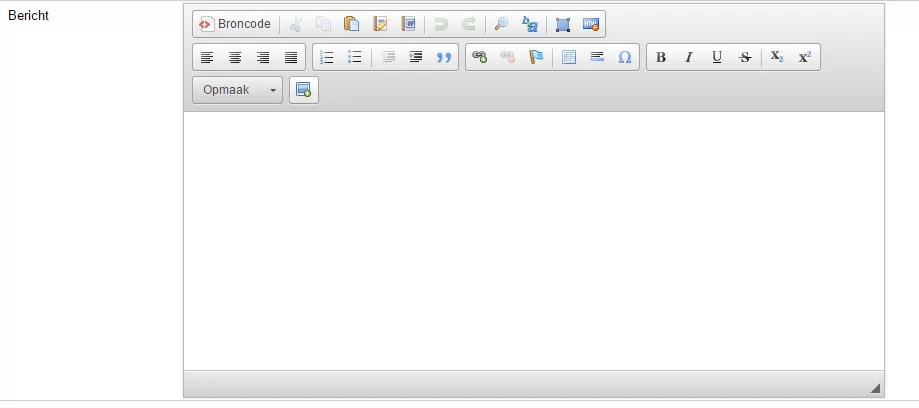News module
Note: Your news module may appear different than in this example if we custom made it for you.
Adding a news item is very easy.
Step 1: Specify the category in which the message should be placed
It is possible to create multiple categories under the Categories tab. By default only the 'General' category is created.
Step 2: Specify when the news item should be posted
If you want the item posted straightaway, enter today's date. If you want it to appear some time in the future, enter that date. The message will then be posted online automatically.
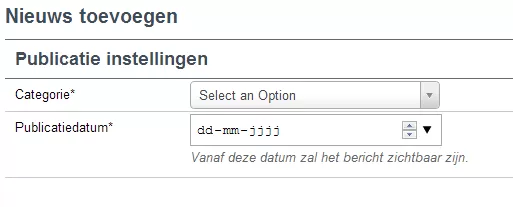
Step 3: Enter title of the news item
Make sure the title contains keywords from the item: the reader should immediately understand what the news is about.
Step 4: Add a picture to the message
This will appear as a thumbnail by the news item. Exactly where it appears depends on the design of your website.
Step 5: Add an intro for your item
If you provide an overview of the latest news items on your homepage, this is the text that appears there. How many characters appear before the text is truncated depends on the design of your site.
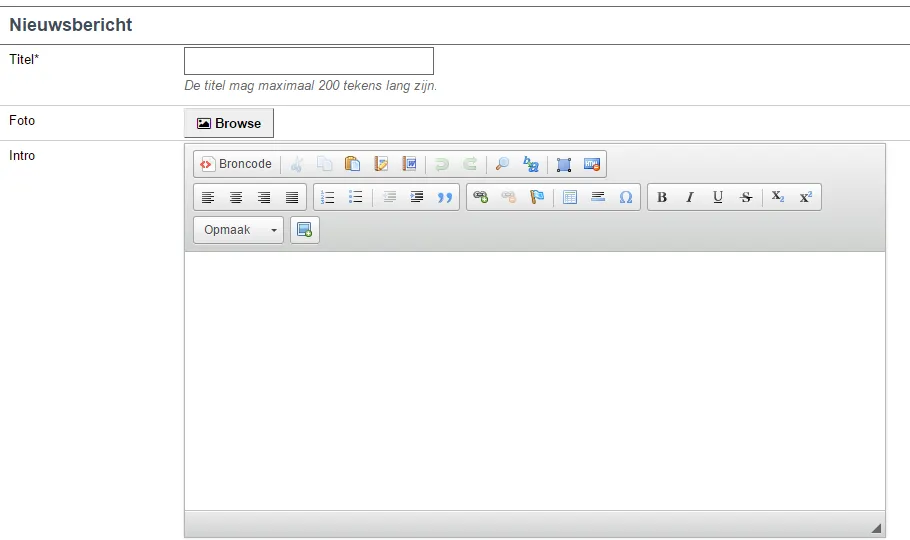
Step 6: Enter the rest of the item
Add the rest of the text in the bottom section. Make sure you do not make the text blocks too big. People generally scan when reading text on the internet, so use plenty of subheadings.